Instructions
- Download the right software
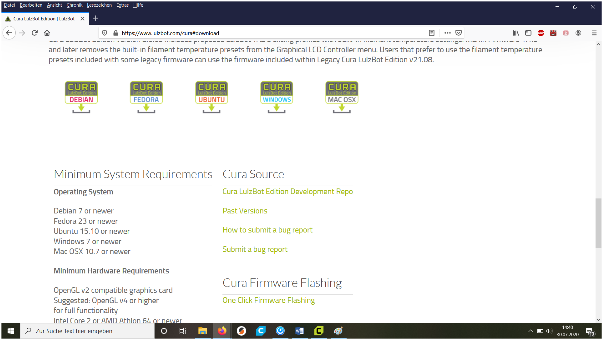
- Selecting the right operating system
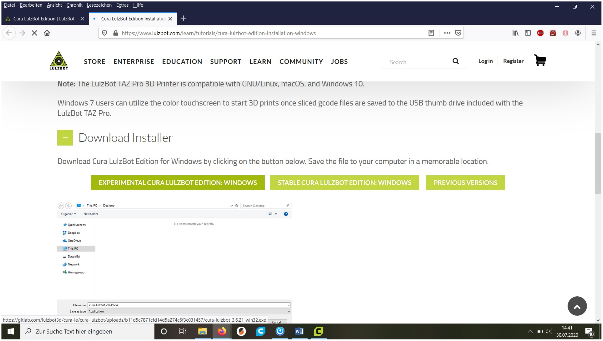
Download and install
- Start the software and select the correct printer
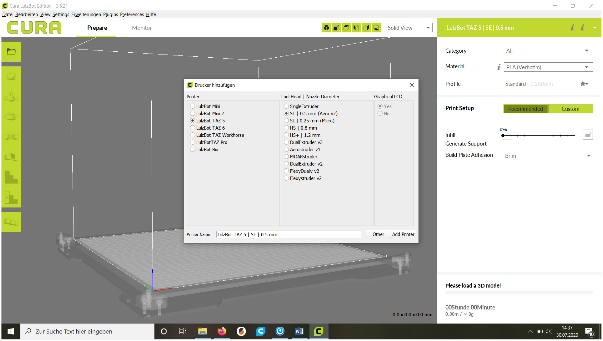
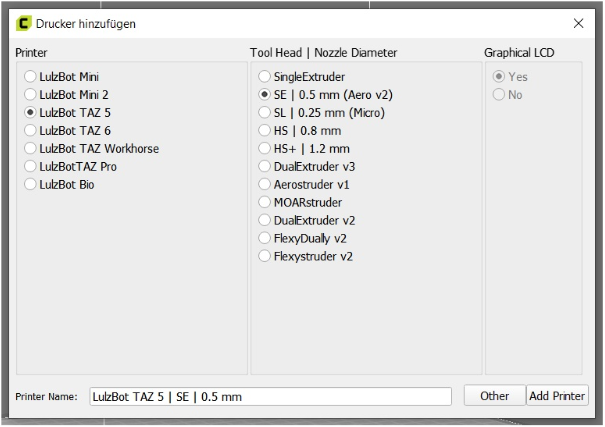
- In the machine settings, select the nozzle diameter 0.4 mm
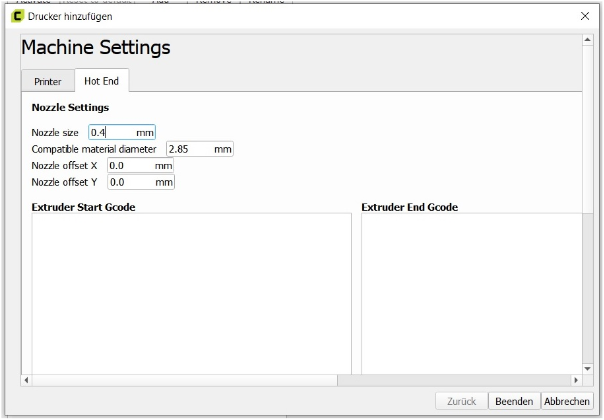
- Now select the material loaded in the machine
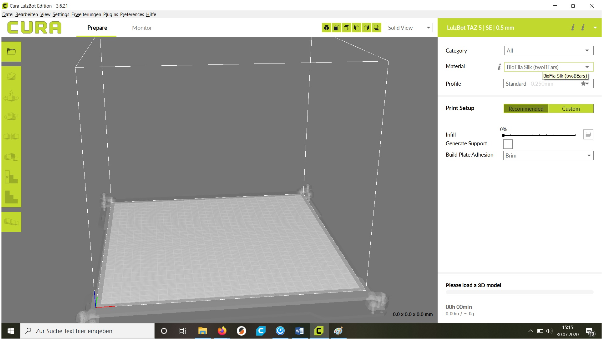
In this case PolyLite PLA (Polimaker) is loaded.
- Now set the profile to Hihg Speed 0.38 mm
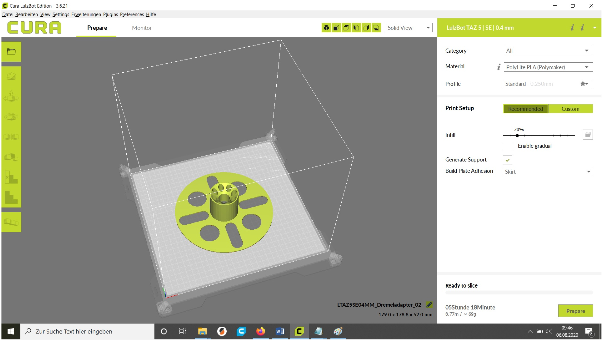
The model can then be loaded, sliced and saved on an SD card.
- Start printing
To do this, switch the power supply unit and the LuzBot TAZ 5 ON.

- Insert SD card
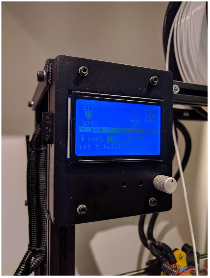
And navigate to Print from SD in the menu and select the saved file.
Usually it is the top file.
Now the machine starts printing your model.


0 Comments